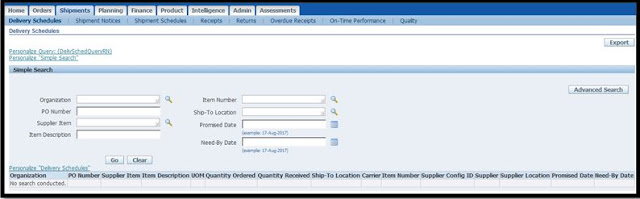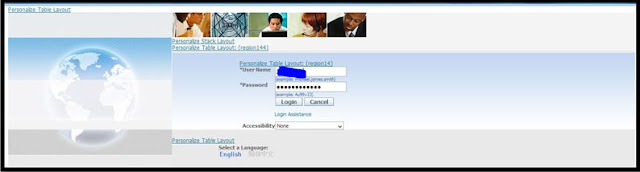Oracle SCM Functional Blog - This blog will provide information to users on Oracle SCM Functional Knowledge in Supply Chain domain
Home » 2017
Wednesday, December 6, 2017
Tuesday, December 5, 2017
Steps to Copy and create New Inventory Organization
This tutorial explains the steps to copy and create new inventory organization by copying old inventory organization.
Prerequisites
1. Model Inventory Organization should be defined. Ideally it should not be your Item Master Organization
2.Group code must be created

Friday, November 3, 2017
Steps in defining regime setup specific to GST
This tutorial explain the steps in defining regime setup specific to GST
User can
configure any new tax regime introduced by the statute by using the Regime
definition form. For example, in the current context of GST tax, user can
define a new tax regime called India GST and configure the system so to handle
the transactions that have the GST applicability.

Thursday, November 2, 2017
Oracle Inventory - Steps to define Subinventory
This tutorial explains the steps to define subinventories in an inventory organization which will help in classification of items.
Subinventories are unique physical or logical separations of material
inventory, such as raw inventory, finished goods, or defective material. All material within an organization is held in a subinventory therefore, one must define at least one subinventory for an organization.
The Subinventories window consists of the following tabs where you can define parameters for the selected subinventory:
-
Main tab - Need to define as per business requirement
-
Accounts tab - Defaulted from Inventory Organization
- Warehouse tab - Available only if Oracle Warehouse Management is enabled for the organization

Wednesday, November 1, 2017
How to define Freight Carriers
This tutorial will explain you the steps on defining freight carriers in the system and assigning it to the required inventory organization in your company.

Wednesday, October 18, 2017
How to setup Item Classification under GST Regime
This tutorial will help you in classifying items under GST regime which is mandatory setup as per GST norms

Steps for Third Party Registration of Supplier under GST Regime
This tutorial will explain the steps to perform Third party registration. The Third party registration needs to be configured for both Supplier party and customer party. Please note each needs to be defined separately. We will be configuring here Supplier party as third party

Steps for First Party Registration of an Inventory Organization
This tutorial will explain you the steps to register an Inventory organization as First Party under GST Regime

How to apply GST Tax to Sales Order
This tutorial demonstrates steps to apply India Localization GST Taxes to Sales Order

Wednesday, October 11, 2017
How to Reprice a Sales Order Line before booking of Sales Order
This tutorial will explain you how to reprice sales order line
The typical business scenario where there is fluctuation in demand. The Unit selling prices maintained in the price list for items may also vary or where the business scenario has higher lead time between sales order entry and Shipping execution and the unit selling price changes.
This blog will cater to the above functional requirement

Tuesday, October 10, 2017
How to Update Sales Order Quantity for an Internal Sales order
This tutorial will explain the steps on how to update the sales order quantity for internal sales order
Note - This blog will not cover End to End Internal Sales Order Cycle
Without configuring the setups if user tries to update the Sales Order quantity system wont allow to update the quantity and will throw an error stating "This is an internal order you cannot update the quantity"
In order to understand the feature completely this blog is divided in three parts
- First Part - Checking Existing Transactions (Internal Requisition & Internal Sales Order) for Quantity
- Second Part - Setup configuration in system
- Updating the Processing Constraints
- Third Part - Updating the Existing Transactions (Internal Sales Order) for Quantity
- Fourth Part - Checking Existing Transactions (Internal Requisition) for Quantity

Monday, October 9, 2017
How to Adjust Unit price for all the items in specific price list
This tutorial explains the steps to adjust the prices for a price list.
This process can be used to adjust the prices for a price list. User can adjust prices for the entire price list or selected items, item category sets, and item categories. User can define criteria further by selecting the item status or creation date of the items to adjust.
You can adjust the price by either an amount or percent:
- Percent: Enter a value to adjust list prices by a certain percentage. For example, when adjusting by a percentage, entering 10 raises list prices by 10 percent while -10 lowers list prices by 10 percent.
- Amount: Enter a value to adjust list prices by a fixed amount. For example, when adjusting by an amount, entering 5 increases list prices by five whole units of currency. Entering -5 decreases list prices by five whole units of currency.

How to create new price list by copying the existing price list
Users can quickly create a new price list by copying an existing price list. Only active price list lines (those with an effective end date later than the current date) can be copied.You can also copy:
- active discounts from the original price list.
- the effective dates from the original price list lines.

Price List Setup
This tutorial will explain you the steps to setup price list.
Price lists are essential to ordering products because each item entered on an order must have a price. Price lists consist of a header region where you can define general information such as effective dates and currency, and price list lines that define item and/or item category unit selling prices.

Friday, October 6, 2017
How to Update Schedule Ship date/Schedule Arrival date for an Internal Sales Order
This tutorial will explain the steps on updating the schedule ship date or schedule arrival date for the internal sales order.
In this blog i will walk you through the newly available feature as a part of standard feature.
Note - This blog will not cover End to End Internal Sales Order Cycle
In order to understand the feature completely this blog is divided in three parts
- First Part - Checking Existing Transactions (Internal Requisition & Internal Sales Order) for Change in the Ship Date
- Second Part - Setup configuration in system
- Profile Option Setup
- Updating Processing Constraints
- Third Part - Updating the Existing Transactions (Internal Sales Order) for changes in the Ship Date
- Fourth Part - Checking Existing Transactions (Internal Requisition) for update in Need by Date

Thursday, October 5, 2017
How to Default Supplier while creating Purchase Requisition (Sourcing Rule)
In a typical business scenario users all the time manually select the suppliers and supplier sites while creating purchase requisition. In order to reduce the manual efforts and for saving of the time.
Here is the blog which will reduce the redundant manual activity where supplier and its site will default automatically while creation of the purchase requisition.
This topic is divided in two parts-
A. Setup Part
Here is the blog which will reduce the redundant manual activity where supplier and its site will default automatically while creation of the purchase requisition.
This topic is divided in two parts-
- Setup of Profile Option
- Setting up Sourcing Rule
- Setting Assignment Set

Wednesday, October 4, 2017
How To Update Average Cost of an Item
This tutorial will explain you the steps to update the average cost of an item
This blog is categorized in three parts
- First Part - Checking the existing cost of an item
- Second Part - Update the unit cost
- Third Part - Checking the updated unit cost of an item

Delivery Lines Stuck in Intransit
This Tutorial will explain the steps to resolve Delivery Line stuck in Intransit
Query the Order lines which are stuck in In-Transit
Check the Delivery status by clicking on Delivery tab line status
Check the Trip Status of the line by clicking on the Path by Stop button
Ensure under actions button you are selecting Update Status

iSupplier Advanced Shipment Notice Cancellation
In the real time business scenario there are instances due to multiple reasons supplier may cancel the consignment with reference to the PO raised against him.
Here is the blog which explains you the step by step cancellation process of Advanced Shipment Notice raised by Supplier user with the buying company.
Login with Buyer User
Approve the Standard Purchase Order
Login with Supplier User
Supplier Home Page
Click to Shipments Tab
Click to the Shipment Notices tab
Click on the Create Advance Shipment Notices Tab
Select the Line and click on the Add to Shipment Notice
Click on the Shipment Line
Change the Quantity if required
Click on the Shipment Header Tab
- Enter the Shipment Number, Shipment Date and Expected Receipt Date
Click on the Submit button
- System will prompt with the submission notification
Click on Return to Advance Shipment Notices
Click on the Advanced Shipment Notices section on the right menu homepage
Click on the View/Cancel Advance Shipment and Billing Notices
Login with the Buyer User
Check for the Notification received on the homepage
Click on the Notification received
Login with Supplier User
Click to Shipments Tab
Click to the Shipment Notices tab
Click on the View/Cancel Advance Shipment and Billing Notices Link
Select the required line and click on the Cancel Shipment Notice
System will prompt with the ASN Cancel notification
Click on the Return to View Advance Shipment and Billing Notices
Login with Buyer User
Buyer Home Page
Buyer can see here that the Shipment which was scheduled has been cancelled by the supplier.

Thursday, September 28, 2017
How to Create Oracle Service Request (SR) with Oracle {https://support.oracle.com}
This tutorial will explain the steps on creating service request with oracle support
First ensure you have valid credentials for logging to the oracle websiteOpen any of your web browser like google, Firefox, Bing etc...
Enter the link manually on your browser as shown below
OR
Click on the link Oracle Support
The oracle support website will look like as shown below
 |
| Add caption |
Click on the Sign In button
After Signing In the website will look like this

Subscribe to:
Comments (Atom)
About Author

Hello Friends, By profession i am Supply Chain (SCM) Functional Consultant into Oracle domain. I am not a regular blogger but believe in sharing knowledge. I believe learning is a never ending journey throughout our life and in regards to me this blog is a perfect example. I started this blog to share my learning in field of Oracle Application.
I do posses skills of writing poems to read my poems please do visit and like my blog Maaze Shabd
Let's Get Connected:- Twitter | Facebook | Google Plus