This tutorial will explain you the steps to setup price list.
Price lists are essential to ordering products because each item entered on an order must have a price. Price lists consist of a header region where you can define general information such as effective dates and currency, and price list lines that define item and/or item category unit selling prices.
Creation of Price List Header
Select either Order Management Super User responsibility or Advanced Pricing responsibility
Navigate to Oracle Order Management-->Pricing-->Price List-->Price List Setup
- Enter the name of price list as per business requirements
- Select the Mobile Download box if you are using an Oracle Mobile application and want to download specific price lists onto a mobile device such as a laptop computer. The default value is No.
- You can select or clear the Mobile Download box either when creating or updating a price list.
- To activate the price list, select the Active box.
- Enter a Description of the price list.
- Select a price list Currency.
- Enter a Round To value that is applied to the price list. A positive number indicates the number of places to the left of the decimal point. A negative number indicates number of places to the right of the decimal point. The default is -2. The pricing engine rounds the base price and all discount amounts before using them in calculations.
- Enter the starting and ending Effective Dates for the price list. The Start Date defaults to the current date.
- Operating Unit: Restricts the usage of the price list to the specific operating unit or else the same price list will be available across operating units.
- For defaulting purpose user can select default Payment Terms, default Freight Terms and Freight Carrier.
Creation of Price List Line
You can define the following types of prices for price list lines:
- Unit price: A fixed price.
- Percent Price: A price which is a percent of the price of another item.
- Formula: Multiple pricing entities and constant values related by arithmetic operators. For example, you define the price of an item to be a percentage price of another price list line.
- Price Break: If the price of an item varies with the quantity ordered, you can define bracket pricing or price breaks.
Enter item details at price list line region
- Select Item from the Product Context field.
- Select a Product Attribute for the Item such as Item Number, Item Category, or All Items.
- Enter a Product Value for the selected product attribute.
- The UOM (unit of measure) field defaults from the item master of the validation organization. You can change it to any valid unit of measure for that item.
- Select the Primary UOM box to select the primary pricing unit of measure for the item.
- Select one of the following Line Types:
- Price Break Header: To set up price breaks for the price break header.
- Price List Line: To enter a base list price for the items
- Select an Application Method:
- Unit Price: For inventory items and item categories.
- Percent Price: For service items. You will only see Percent Price as an Application Method if the price list line is a service item.
- Block Price: For information on setting up price breaks with Block Price
- Enter a Value which is typically the base list price of the item.
- Enter the Start Date and End Dates for the price list line. The dates should be within the effective start and end dates of the price list header region.
- This Precedence value defaults based on the product attribute selected. The pricing engine uses precedence values to resolve conflicts if more than one price list line is selected from a price list.
- Save your work.
Note - Whenever user tries to create order using the selected price list the unit price 250 will appear at the sales order line level
Ensure following profile option setup is completed
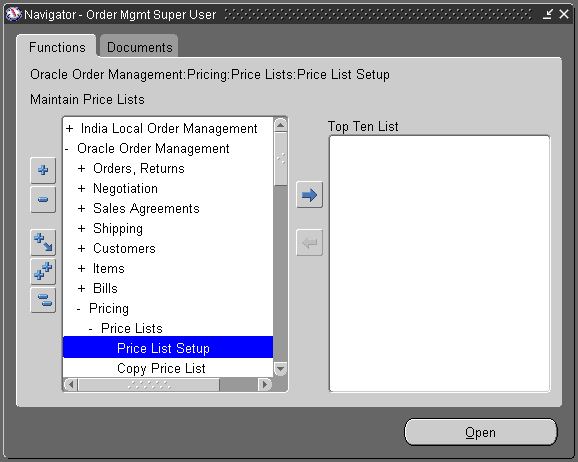
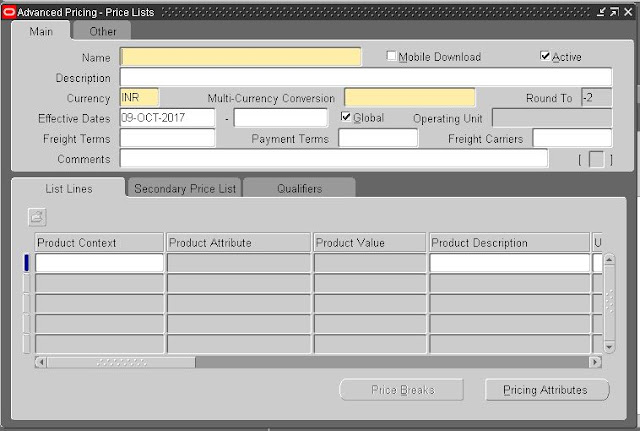
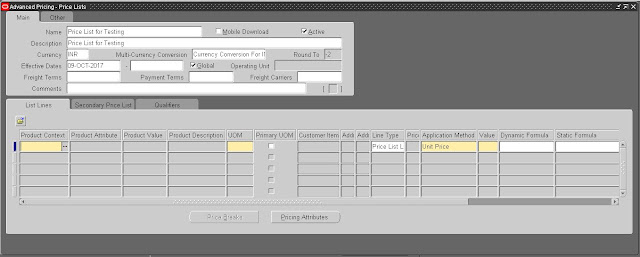















No comments:
Post a Comment
Thanks for your valuable comments it encourages me further !!!!!!!!!!