In the real time business scenario there are instances due to multiple reasons supplier may cancel the consignment with reference to the PO raised against him.
Here is the blog which explains you the step by step cancellation process of Advanced Shipment Notice raised by Supplier user with the buying company.
Login with Buyer User
Approve the Standard Purchase Order
Login with Supplier User
Supplier Home Page
Click to Shipments Tab
Click to the Shipment Notices tab
Click on the Create Advance Shipment Notices Tab
Select the Line and click on the Add to Shipment Notice
Click on the Shipment Line
Change the Quantity if required
Click on the Shipment Header Tab
- Enter the Shipment Number, Shipment Date and Expected Receipt Date
Click on the Submit button
- System will prompt with the submission notification
Click on Return to Advance Shipment Notices
Click on the Advanced Shipment Notices section on the right menu homepage
Click on the View/Cancel Advance Shipment and
Billing Notices
Login with the Buyer User
Check for the Notification received on the homepage
Click on the Notification received
Login with Supplier User
Click to Shipments Tab
Click to the Shipment Notices tab
Click on the View/Cancel Advance Shipment and Billing Notices Link
Select the required line and click on the Cancel Shipment Notice
System will prompt with the ASN Cancel notification
Click on the Return to View Advance Shipment and
Billing Notices
Login with Buyer User
Buyer Home Page
Buyer can see here that the Shipment which was scheduled has been cancelled by the supplier.




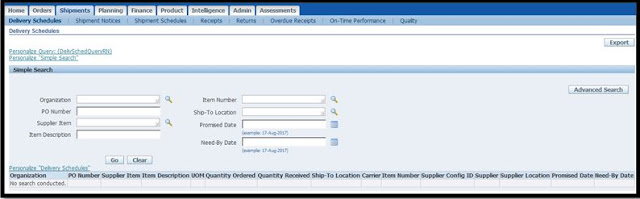













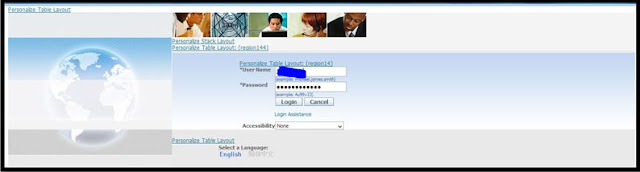

















No comments:
Post a Comment
Thanks for your valuable comments it encourages me further !!!!!!!!!!