Click the Ok button
Move to Shipping Details Tab
Click on the Save button
Navigate to Setup-->Organization-->Organization Copy
Click the Open button
Select Maintain Interface Menu
Click the open button
Click on the New button
Enter the Group Code, Organization name, Organization Code and Location created earlier
Click on the Populate Interface Table button
Click the OK button
Navigate to Launch Organization Copy Menu
Click the Open button
Enter parameters as per your requirement
Note -
1. Here already defined organization is used as Copy Organization
2. No other parameters are considered
Click the Ok button
Click on the No button
Click on the View option from the Top of screen
Click on the Request option
Click on the Find button
Note - Ensure request is completed with status as normal
Click on the View Output button to check the details
Now query the copied organization
Navigate to Setup-->organizations-->organizations
Click the Open button
Enter the Name of newly created organization in the name field
Click on the Find button
Click on the others buttons to check the parameter details like Account Information, Inventory Information, Receiving Information
Note -
1. The Subinventory, Locator, WIP Parameters, WIP accounting classes,
Planning Parameters, and Shipping Parameters data from your copy to
organization are always copied.
2. Copy of Process enabled, WMS enabled, and cost sharing organization entities are not supported.









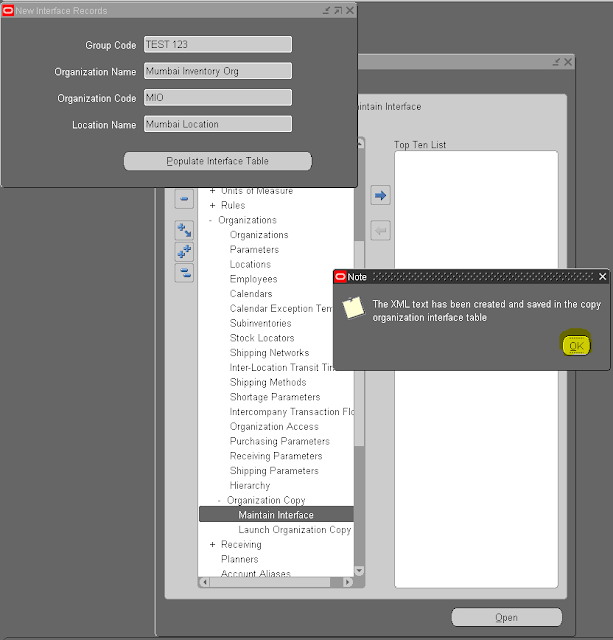



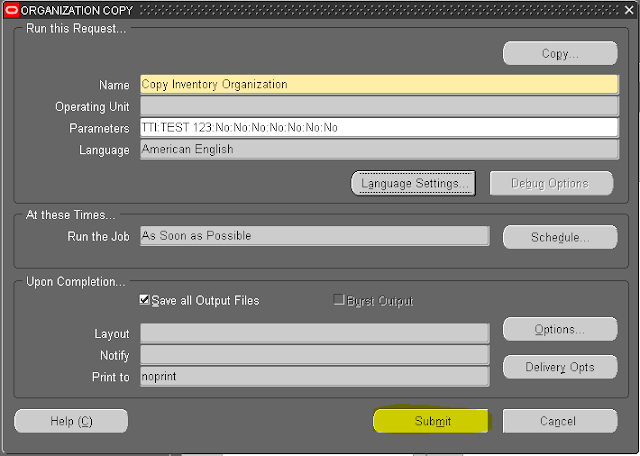


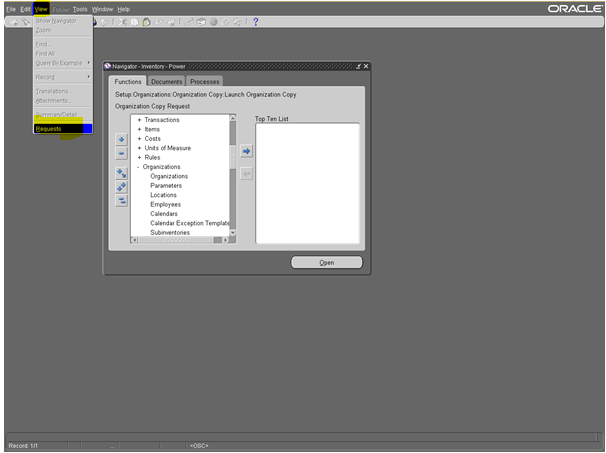



















No comments:
Post a Comment
Thanks for your valuable comments it encourages me further !!!!!!!!!!