Users can quickly create a new price list by copying an existing price list. Only active price list lines (those with an effective end date later than the current date) can be copied.You can also copy:
- active discounts from the original price list.
- the effective dates from the original price list lines.
Navigate to Oracle Order Management-->Pricing-->Price List-->Copy Price List
Navigate to Oracle Order Management-->Pricing-->Price List-->Copy Price List
Complete your entries in the Copy From region:
- Price List: Select the name of the price list to be copied. This can be from either a Standard (PRL) or Agreement (AGR) price list. The default Currency and Description display for the selected price list.
- Include Discounts: Select this to copy modifiers of type Discount List (DLT).
- Retain Effective Dates: Select Retain Effective Dates to copy the effective dates from the existing price list lines to the new price list lines. Even if Select Retain Effective Dates is selected, only the most current price list lines (current as defined by their effective dates) will be copied. Duplicate lines that have expired will not be copied.
Note: The process does not copy the effective dates of the price list, only the price list lines. You must enter effective dates for the new price list.
- Price List: Select the name of the price list to be copied. This can be from either a Standard (PRL) or Agreement (AGR) price list. The default Currency and Description display for the selected price list.
- Include Discounts: Select this to copy modifiers of type Discount List (DLT).
- Retain Effective Dates: Select Retain Effective Dates to copy the effective dates from the existing price list lines to the new price list lines. Even if Select Retain Effective Dates is selected, only the most current price list lines (current as defined by their effective dates) will be copied. Duplicate lines that have expired will not be copied.
Complete your entries in the Copy To region:
- Price List: Enter the new name for the price list. It can be either a Standard (PRL) or Agreement (AGR) price list.
- Global: If the price list you are copying from is Global (meaning available to all operating units), then the Global Check box is selected by default. You can deselect or select the Global value to disable or enable global access to the new price list.
- Operating Unit: Restricts the usage of the price list to the named operating unit (if Global box is not selected). The operating unit defaults if a) you copy from an operating unit-specific price list and b) your responsibility has security access to the operating unit. If not, then the Global check box is selected instead.
Click on the refresh button until the request phase is in completed with stauts as normal








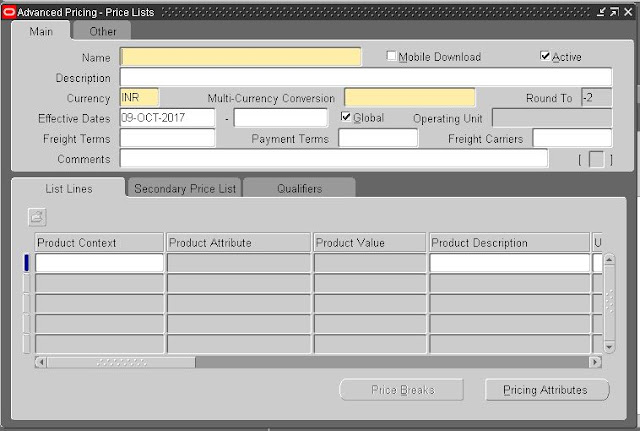













No comments:
Post a Comment
Thanks for your valuable comments it encourages me further !!!!!!!!!!